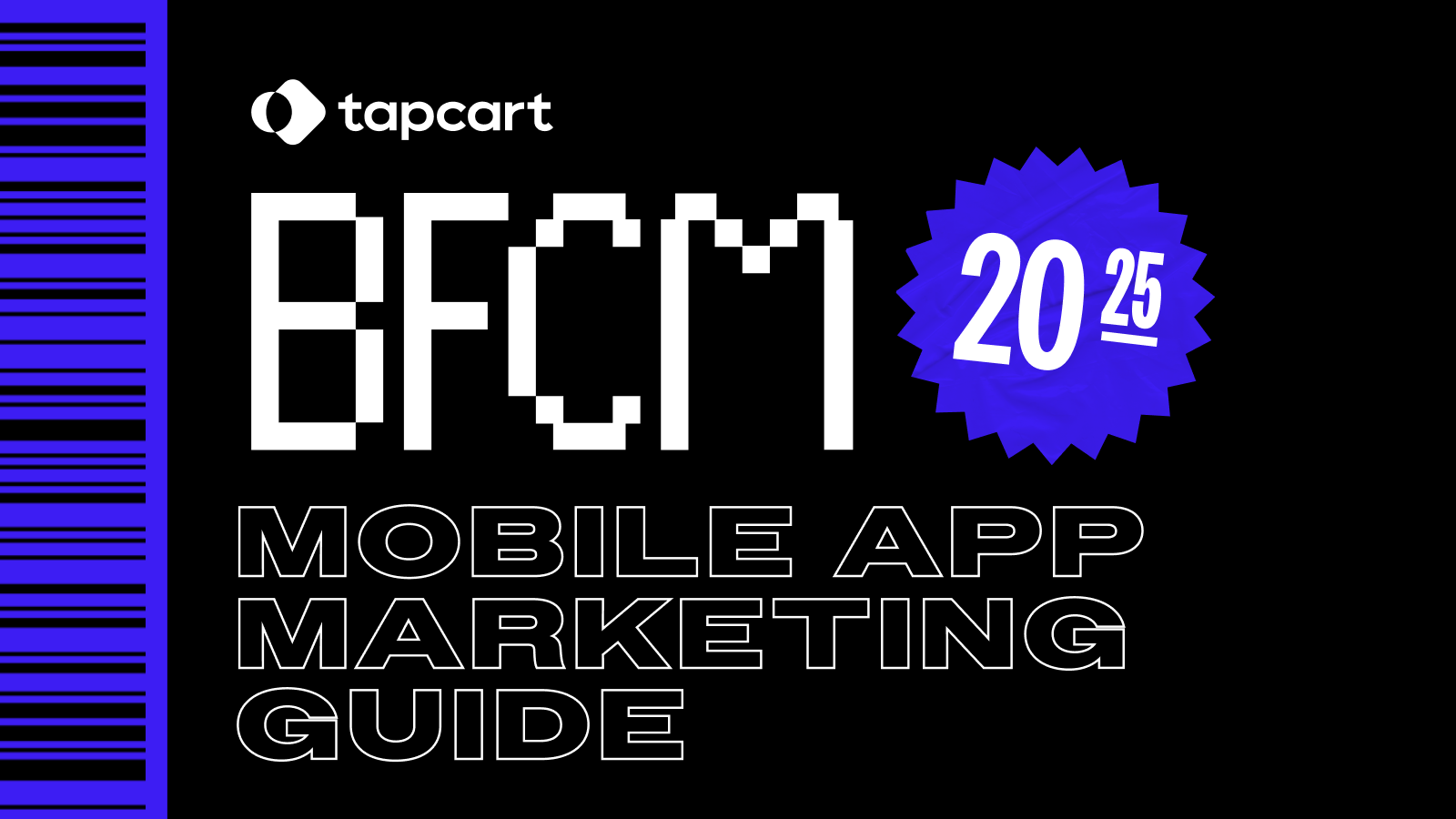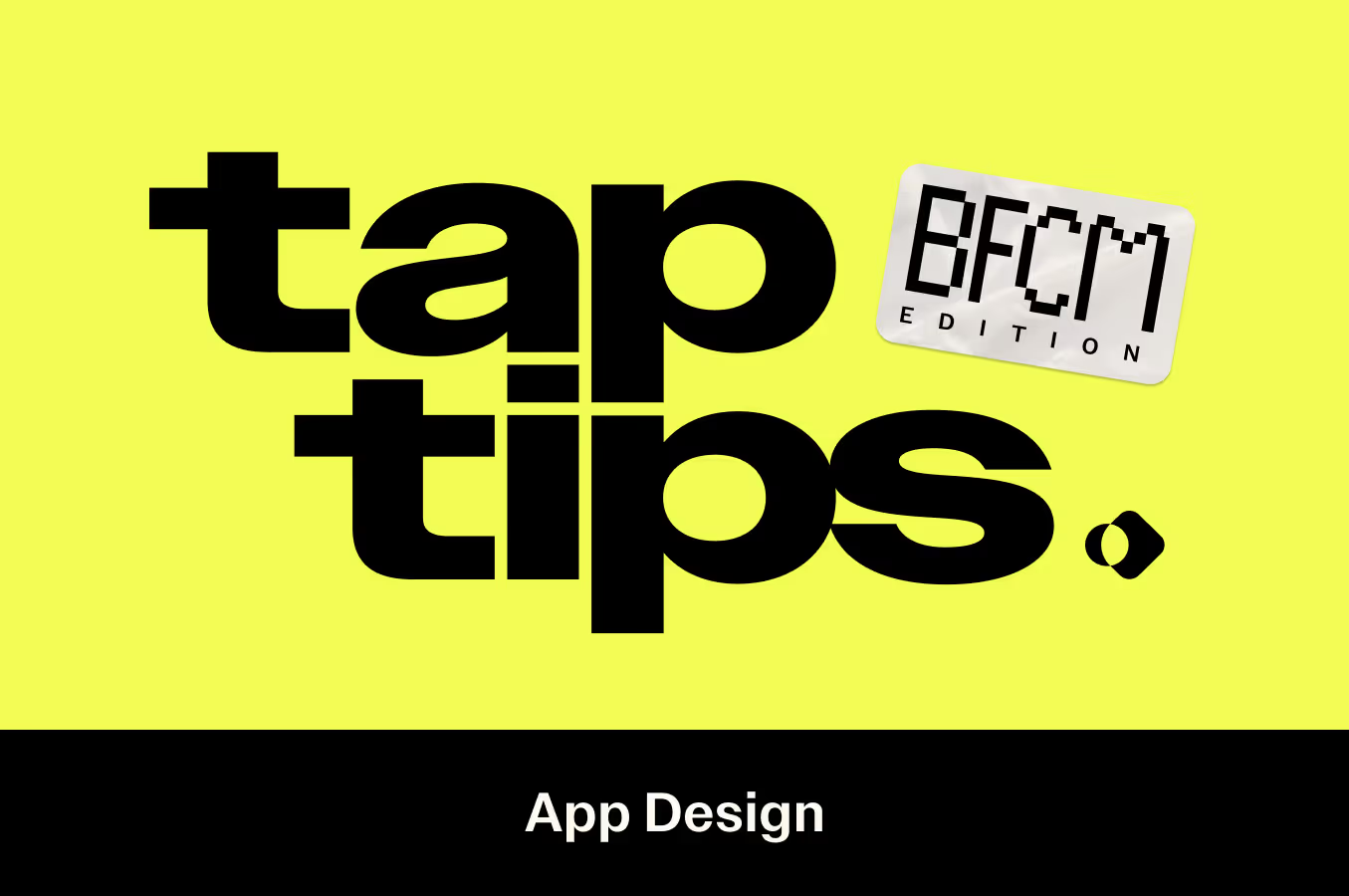
When BFCM approaches, the to-do list rapidly piles up ahead of the holidays—leaving lots of folks stressed to set up their sales for success. In this BFCM Edition of our Tap Tips series, we show you the ropes on how to optimize your mobile app design for BFCM and increase revenue, traffic, and sale awareness as a result.
App Icon
Your app icon is the icon that appears on your shopper's smartphone home screens. Believe it or not, this small piece of real estate is another great opportunity to promote your BFCM sales. Here’s how:
- Update your app icon to a BFCM theme when your promotion beings. This will draw attention to your sales directly from the screen view, without your shoppers having to enter your app.
- Consider including BFCM copy on the icon itself

Launch Screen
The launch screen, which appears immediately after the app is opened and before the homepage appears, is another prime piece of real estate to draw sole focus and attention to your promotion.
- Use this space to tease upcoming products or discount drops.
- While you want to be explicit about your sale, make sure not to include too much copy or visuals, as this page only displays for a short moment before entering your shopper into your app. Think brief and effective copy and design.
Homepage
After the launch screen experience, your shopper will be led directly to the homepage of your app. This is where your shopper will be able to navigate their way through any area of your app, so there is a ton of opportunity to strategically promote your exclusives, discounts, and sales.
- Draw attention to your active or upcoming promotion directly on the homepage of your app. To do this, be sure to use a mix of images, videos, and gifs.
- Include any active discount code above the search bar and highlight your CTAs directly under the search bar.
- Create a multipage showcasing your sales schedule
- Add a Countdown Timer Block to highlight the lead-up and duration of your campaign. If you are running time-sensitive flash sales, you can use the countdown timer to indicate the amount of time left to save on deals.

PDP Editor
The product display page (PDP) editor, is the area in your app where you can design and build high-converting product pages. When it comes to BFCM, there are a few ways that you can optimize your PDP pages even further to increase cart additions:
- Add promotional banners to highlight your discounts directly on your PDP pages. A few examples of copy and promotions include:
- Discount codes: APP 20
- Discounted product - BOGO
- Best Seller
- Low Inventory
- App exclusive deal

Cart Banner
Your cart banner is a block that lives at the top of your audience’s shopping cart and is a great way to further promote your sales at a high-incentive purchase point. By utilizing this space, you can motivate your shoppers to add more products to their cart, encourage them to check out with urgency, or remind them that they are getting a great deal. Promotional opportunities may include
- Automated discounts that apply at checkout
- Free shopping
- Final sale notices
- Repeating discount codes
- BOPIS instructions
- Sustainability impact
- A reminder of preferred payment methods, such as Afterpay, Zip, ect…
And there you have it! Here are insights from our team of mobile experts on how to update your app to optimize your Black Friday Cyber Monday performance. Have questions? Book a walkthrough and we'll be happy to help you out!







.gif)